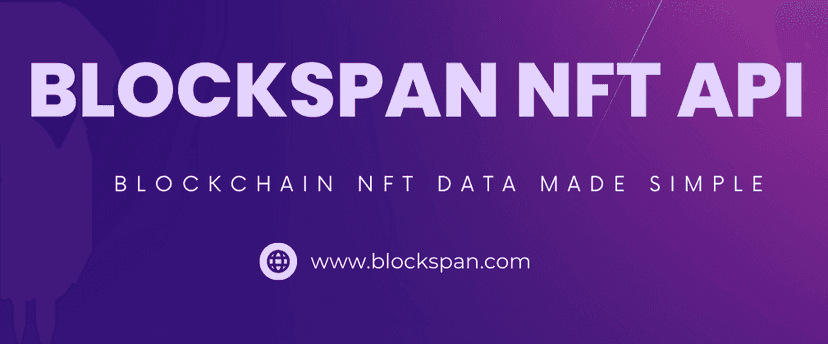Published December 7, 2023

How To Create a NFT Price Dashboard Using Blockspan API
Blockspan API offers a wealth of data about NFTs. It's a treasure trove for developers who want to build applications around NFTs, whether it's for pricing, trading, analytics, or anything else you can imagine in the NFT space.
In this guide, we will create an application that checks a contract address for recent transaction price data. The user will select a chain, currency and, contract address, then click a button to see a table of recent price history. This application will use the Blockspan Get Collection Price Summary API.
REQUIREMENTS:
- Node.js and npm installed on your system.
- Basic knowledge of React.js
- Blockspan API key
STEP 1: SETTING UP THE REACT APP
First, we need to create a new React application. Open your terminal, navigate to the directory where you want to create your project, and run the following command:
npx create-react-app nft-price-dashboardThis will create a new folder
nft-price-dashboardSTEP 2: INSTALL AXIOS
We'll be using Axios to make HTTP requests to the Blockspan API. Navigate into your new project folder and install Axios:
cd nft-price-dashboardnpm install axiosSTEP 3: WRITING THE COMPONENT
In
App.jsApp.jsimport React, { useState } from 'react'; import axios from 'axios'; import './App.css' function App() { const [contractAddress, setContractAddress] = useState(''); const [priceSummary, setPriceSummary] = useState(null); const [blockchain, setBlockchain] = useState('eth-main'); const [currency, setCurrency] = useState('USD') const [error, setError] = useState(null); const [loading, setLoading] = useState(false) // fetchData function // Additonal helper functions return ( // JSX code ); } export default App;
STEP 4: FETCHING AND DISPLAYING THE DATA
We will add a function
fetchDatapriceSummary// fetchData function const fetchData = async () => { setLoading(true) const options = { method: 'GET', url: `https://api.blockspan.com/v1/collections/pricesummary/contract/${contractAddress}?chain=${blockchain}`, headers: { accept: 'application/json', 'X-API-KEY': 'YOUR_BLOCKSPAN_API_KEY' } }; try { const response = await axios.request(options); setPriceSummary(response.data.price_summary); setError(null); } catch (error) { error.response.status === 401 ? setError('Invalid blockspan API key!') : setError('Error: Verify chain and contract address are valid!'); } setLoading(false) };
Don't forget to replace
YOUR_BLOCKSPAN_API_KEYWe will then add two helper functions which help simplify our code:
// Additional helper functions const handleBlockchainChange = (event) => { setBlockchain(event.target.value); }; const checkData = (data) => { if (!data || isNaN(data)) { return 'N/A' } return data }
Our JSX code will display a form for the user to select a chain, select a currency and input a contract address, and a button to view the price dashboard. After the data is fetched, it will be displayed in a table:
return ( // JSX code <div className='App'> <h1 className='title'>NFT Price Dashboard</h1> <p>Select a chain and input contract address below to see recent transaction price dashboard.</p> <div className='inputContainer'> <select name="blockchain" value={blockchain} onChange={handleBlockchainChange}> <option value="eth-main">eth-main</option> <option value="arbitrum-main">arbitrum-main</option> <option value="optimism-main">optimism-main</option> <option value="poly-main">poly-main</option> <option value="bsc-main">bsc-main</option> <option value="eth-goerli">eth-goerli</option> </select> <select name="currency" value={currency} onChange={(e) => setCurrency(e.target.value)}> <option value="USD">USD</option> <option value="native">Native Currency</option> </select> <input type="text" placeholder="Contract Address" value={contractAddress} onChange={(e) => setContractAddress(e.target.value)} /> <button onClick={fetchData}>View Price Dashboard</button> </div> {loading ? ( <p className='message'>Loading...</p> ) : ( error ? ( <p className="errorMessage">{error}</p> ) : (priceSummary && ( <table> <thead> <tr style={{ backgroundColor: '#f2f2f2' }}> <th>Period</th> <th>Total Transfers</th> <th>Available Prices</th> { currency === 'USD' ? ( <> <th>Min Price USD</th> <th>Max Price USD</th> <th>Avg Price USD</th> </> ) : ( <> <th>Min Price Native</th> <th>Max Price Native</th> <th>Avg Price Native</th> </> )} </tr> </thead> <tbody> {Object.keys(priceSummary).map((period) => ( <tr style={{ backgroundColor: '#f2f2f2' }} key={period}> <td>{period}</td> <td>{checkData(priceSummary[period].total_transfers)}</td> <td>{checkData(priceSummary[period].available_prices)}</td> { currency === 'USD' ? ( <> <td>{checkData(parseFloat(priceSummary[period].min_price_usd).toFixed(2))}</td> <td>{checkData(parseFloat(priceSummary[period].max_price_usd).toFixed(2))}</td> <td>{checkData(parseFloat(priceSummary[period].avg_price_usd).toFixed(2))}</td> </> ) : ( <> <td>{checkData(parseFloat(priceSummary[period].min_price_native).toFixed(7))}</td> <td>{checkData(parseFloat(priceSummary[period].max_price_native).toFixed(7))}</td> <td>{checkData(parseFloat(priceSummary[period].avg_price_native).toFixed(7))}</td> </> )} </tr> ))} </tbody> </table> )) )} </div> );
Finally, we will enhance the user interface in the browser by replacing all code in the App.css file with the following:
.App { display: flex; justify-content: center; align-items: center; flex-direction: column; min-height: 100vh; overflow-y: auto; } .title { margin-top: 20px; margin-bottom: 0; text-align: center; } .errorMessage { text-align: center; color: red; font-weight: bold; } .message { text-align: center; } .image { display: flex; justify-content: center; align-items: center; } .inputContainer { display: flex; justify-content: center; gap: 10px; margin-bottom: 20px; } .inputContainer input { padding: 10px; font-size: 1em; width: 200px; } .inputContainer button { padding: 10px; font-size: 1em; background-color: #007BFF; color: white; border: none; cursor: pointer; } .inputContainer button:hover { background-color: #0056b3; } .imageContainer { display: flex; justify-content: center; width: 100%; } .imageContainer img { width: 100%; max-width: 500px; height: auto; } .nftData { display: flex; flex-direction: column; align-items: center; margin-top: 20px; } .nftData .image { display: flex; justify-content: center; align-items: center; } .nftData h2 { margin: 10px 0; } .nftData p { font-size: 1.2em; font-weight: bold; } td { padding: 10px; text-align: left; } th { padding: 10px; text-align: left; } .tableContainer { display: flex; justify-content: center; }
STEP 5: RUNNING THE APPLICATION
Now, you can start your application by running
npm start- A dropdown menu to select a blockchain and currency
- Text box for contract address
- A view price dashboard button
Input the data of the chain and contract address you want to check, and click the view price dashboard button. You should then see a table with price information over a one day, seven day, and thrity day period.
This wraps up our guide to creating an NFT Price Dashboard tool using the Blockspan API and React.js. Happy coding!
CONCLUSION
Congratulations! You've just built a simple yet powerful NFT price dashboard tool using the Blockspan API and React.js. As you've seen, the Blockspan API is intuitive to use and provides detailed and accurate information, making it a perfect choice for this kind of application. This tutorial is just a starting point - there are many ways you can expand and improve your tool. For example, you could add more error checking, improve the UI, or add support for more blockchains.
All of the code is available for your convenience at: https://github.com/BlockSpan/tutorials-nft-price-dashboard
As the world of NFTs continues to grow and evolve, tools like this will become increasingly important. Whether you're an NFT enthusiast, a developer, or a startup, understanding NFTs is a valuable skill. We hope you found this tutorial helpful.